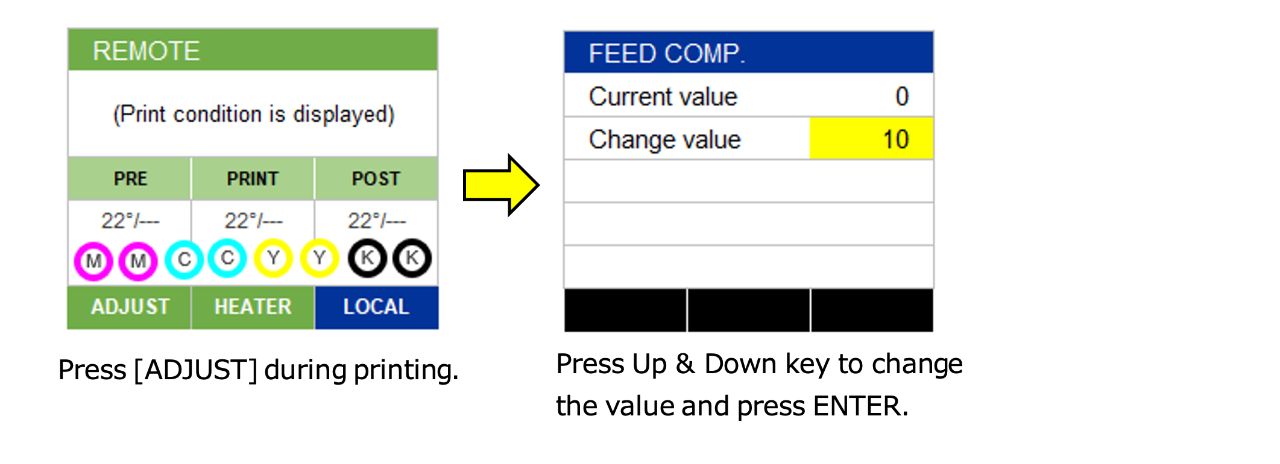- See the following.
1. Print the media feed correction pattern.
(The pattern will be printed to the full width of the set media.)
* When using roll media, ensure that there is no sagging of the roll media at the back of printer.
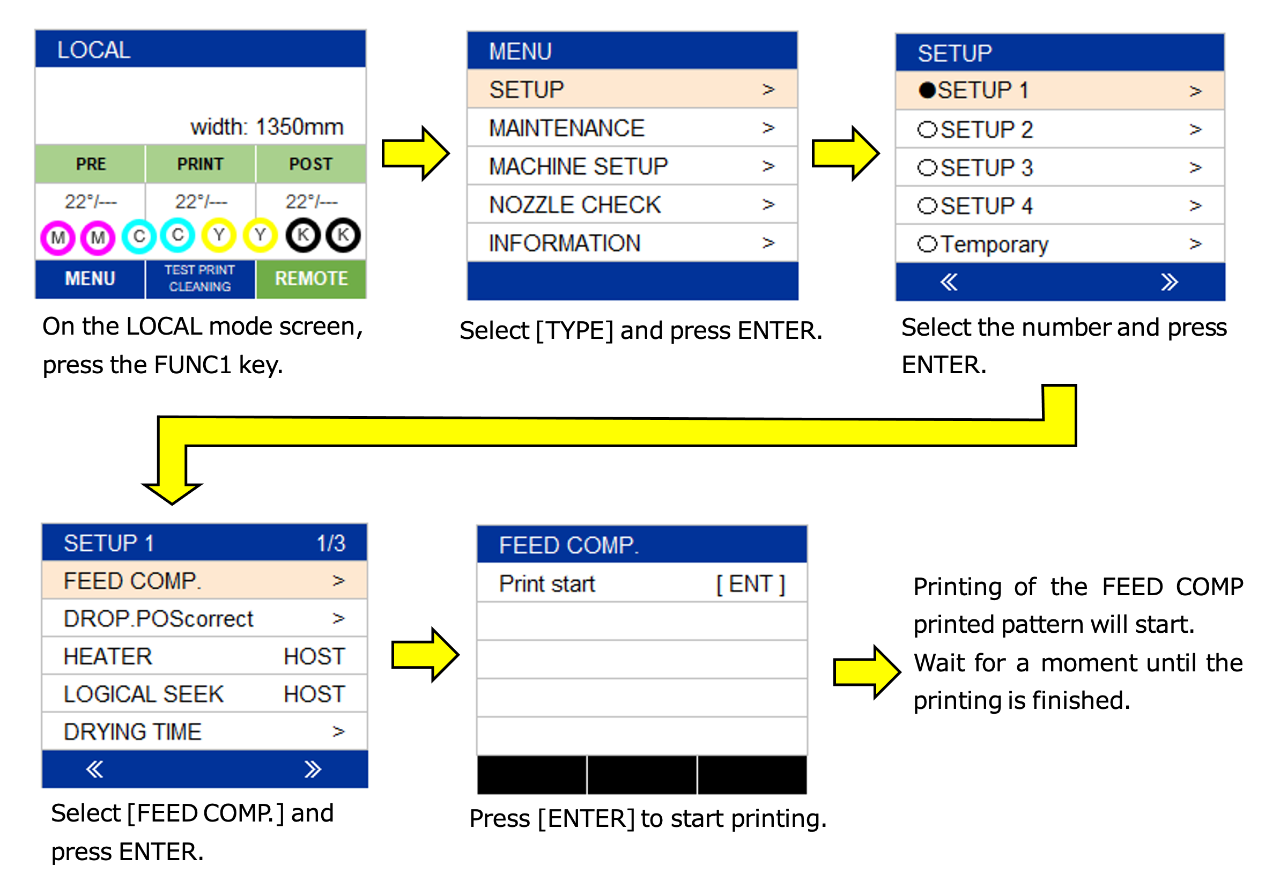
2. Check the correction value from the printed pattern.
* In the following cases, the correct values have already been set, so there is no need to
make any changes. Proceed to step 4.
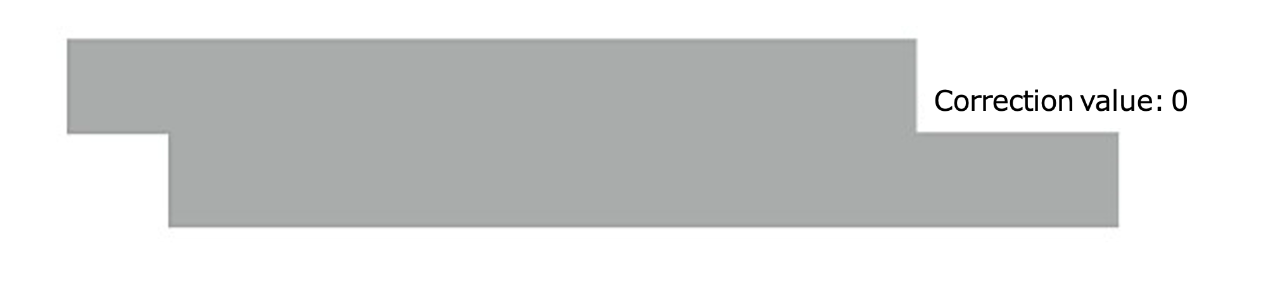
3. Change the correction values.
* In the following cases, it is necessary to change the correction values.
[NG]
- If there is a white stripe (gap) at the boundary between the first and second bands,
lower the correction value.
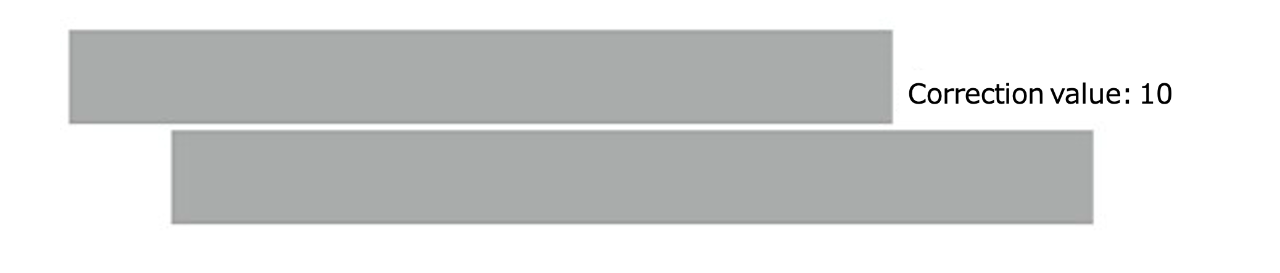
- If there is a black stripe (overlap) at the boundary between the first and second bands, increase the correction value.
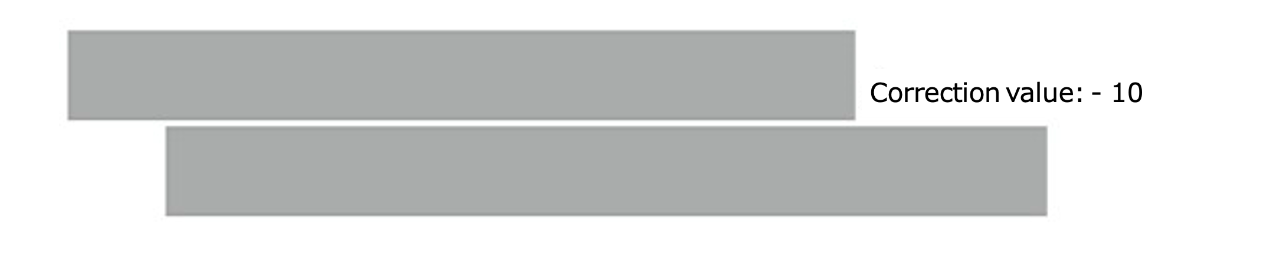
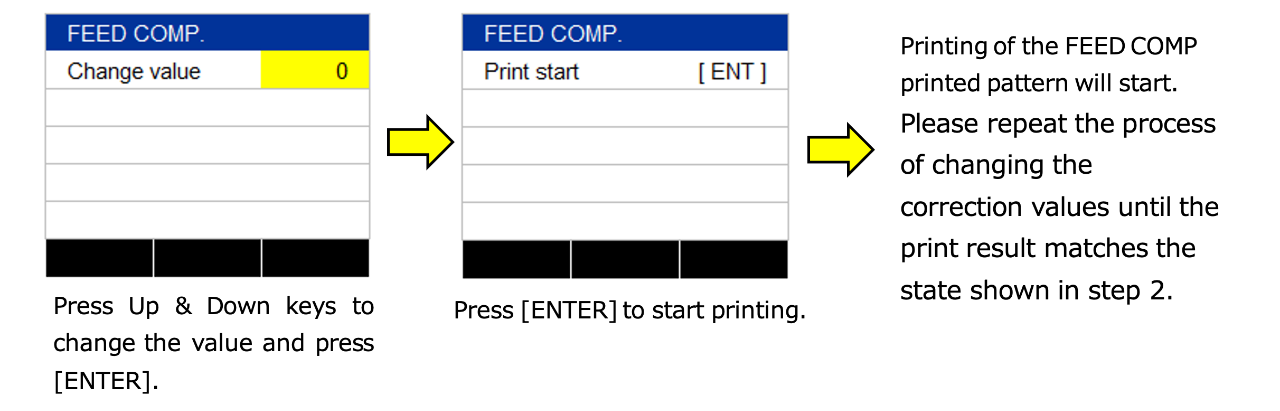
- When you decrease the correction value, the gap between the two bands will move closer.
- When you increase the correction value, the gap between the two bands will widen.
* When you change the correction value by "30", the width of the boundary changes by about 0.1 mm.
4. Once the correction is completed, prese [ENTER] several times to return to the [LOCAL] screen.
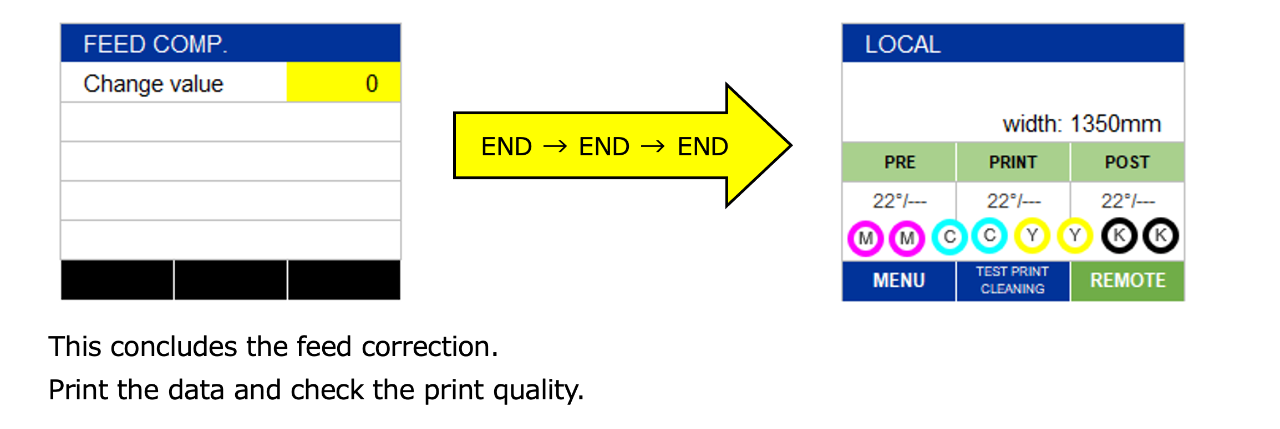
[Notes]
If the printed pattern is as follows, there may be a possibility that the media is skewing (being fed diagonally).
Remove the media once and then re-set it again.
- There is a difference in the gap on the left and right sides.

* You can also change the correction values during printing using the following steps.